|
Sections
 Sounds list Sounds list
 Setting sounds Setting sounds
Related articles
 The Manager The Manager
 Settings Settings
Quick links
 Table of Contents Table of Contents
 Questions Questions
|
|
Sounds window
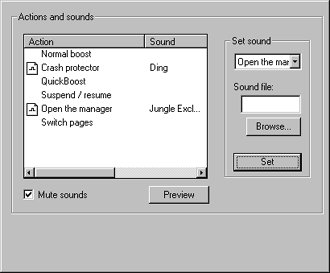
Sounds list
The sounds list shows which sounds you have currently associated with actions in
MemoryBoost. None are set by default. When you set a sound, it will be played whenever
that action is taken. For example, if you have a sound associate with QuickBoost and you
run QuickBoost, the sound will play. There are a number of different actions for which
you can set sounds, all listed in the sounds list.
You can right-click the sounds list to bring up a menu, which lets you clear the selected
sound or play it.
Setting sounds
To set a sound, first choose the action with which it will be associated from the
pull-down list under "Set sound." Next, enter the name of the sound file. You can
use the Browse button to search your hard drive for sound files. Finally, hit the
Set button to associate the sound with the action.
|

